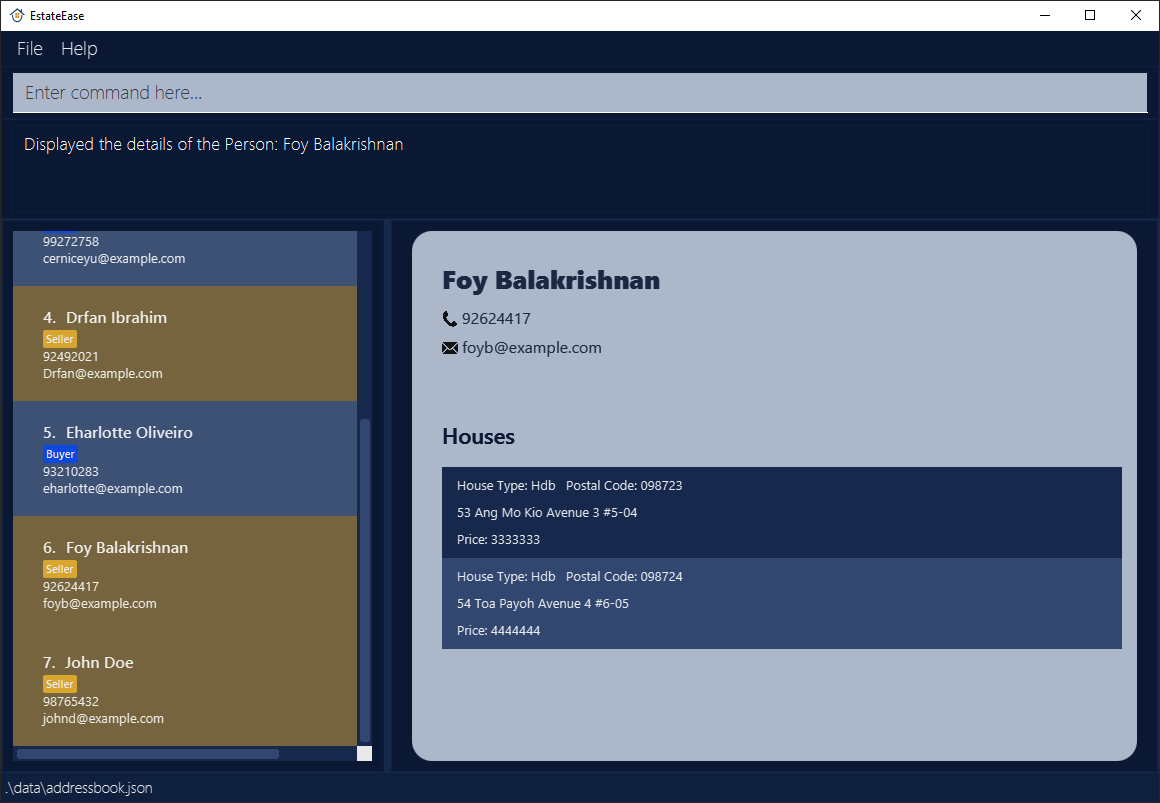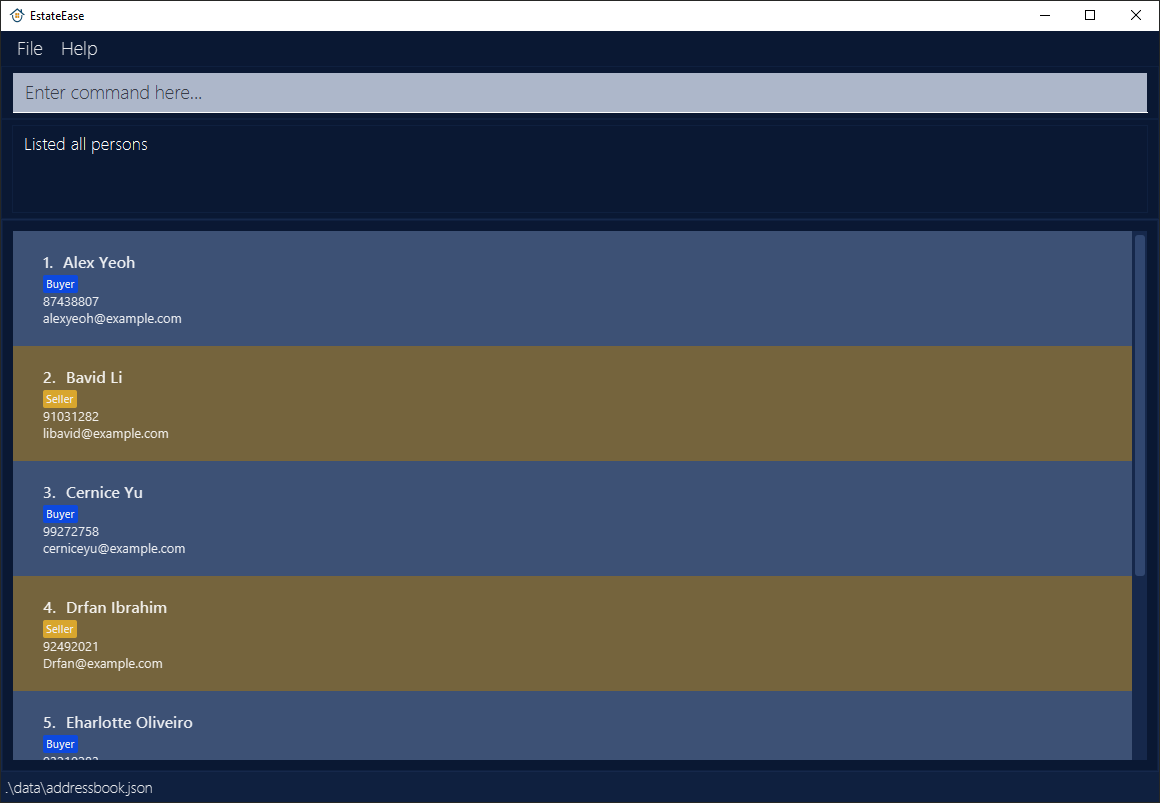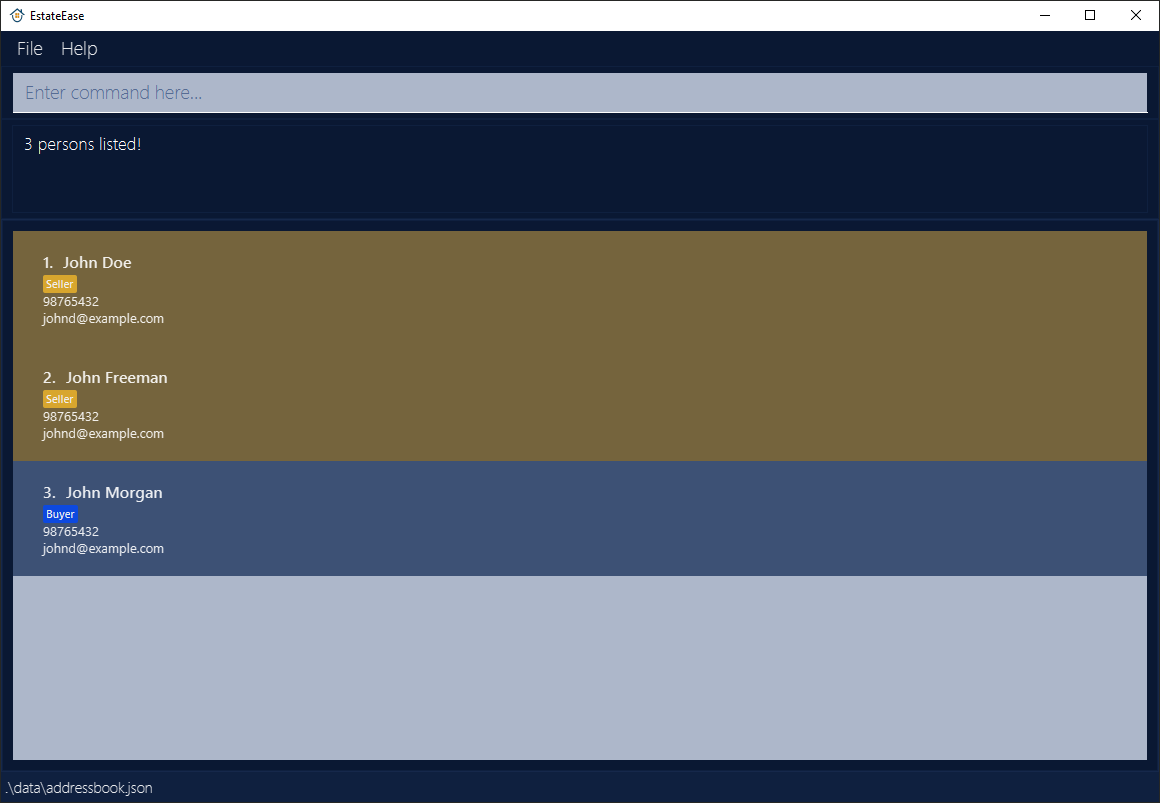EstateEase User Guide
EstateEase is an advanced desktop application designed to streamline residential property management for real estate listing agents in Singapore. Engineered for efficiency, it combines the precision of a Command Line Interface (CLI) with the versatility of a Graphical User Interface (GUI). For those proficient in typing, EstateEase enables quicker and more effective residential property management than conventional GUI-based applications.
Key Features:
- With intuitive tools for listing contacts and houses, the app is tailored for efficiency.
- Agents can quickly access contacts and houses, allowing for quicker transactions to take place.
- Agents can match buyer with houses according to their preferences.
Example Usages:
- Allows real estate agents to add and delete contact information.
- Allows real estate agents to load and save the list using JSON file.
- Allows real estate agents to match buyers and houses.
Acknowledgements
This project is based on the AddressBook-Level3 project created by the SE-EDU initiative.
Quick start
Ensure you have Java
11or above installed in your Computer.Download the latest
EstateEase.jarfrom here.Copy the file to the folder you want to use as the home folder for your EstateEase.
Open a command terminal,
cdinto the folder you put the jar file in, and use thejava -jar EstateEase.jarcommand to run the application.
A GUI similar to the below should appear in a few seconds. Note how the app contains some sample data.
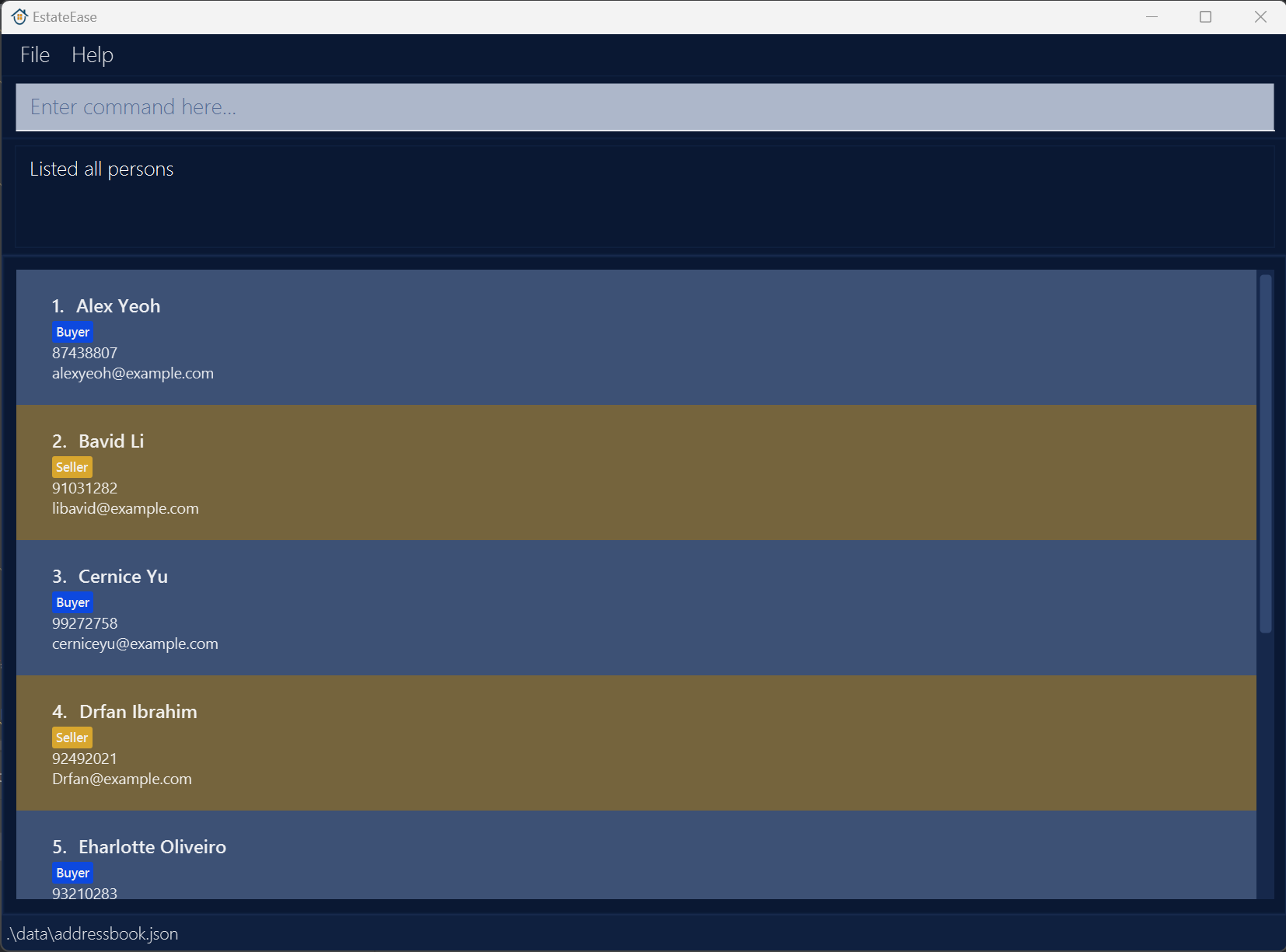
Type the command in the command box and press Enter to execute it. e.g. typing
helpand pressing Enter will open the help window.
Some example commands you can try:list: Lists all contacts.addSeller n/John Doe p/98765432 e/johnd@example.com type/Hdb street/Clementi Ave 2 blk/311 level/02 unitNo/25 postal/578578 price/999999999:
Adds aSellernamedJohn Doewith aHouseto EstateEase.delete 3: Deletes the 3rd contact shown in the current list.matchBuyer Alex Yeoh: DisplaySellerdetails withHousethat match theBudgetandHousingTypeof theBuyernamedAlex Yeohin EstateEase.clear: Deletes all contacts.exit: Exits the app.
Refer to the Features below for details of each command.
Variable Constraints
BUDGETmust be a positive number with at most 17 digits, including any decimal points, and less than 1 trillion.PRICEmust be a positive number with at most 17 digits, including any decimal points, and less than 1 trillion.INDEXmust be positive with a maximum value equal to the number of people stored in the app or 2147483647, whichever is smaller.PHONEmust be at least 3 digits long and at most 15 digits long to account for international constraints. Phone numbers entered should be no shorter than 3 characters and no longer than 15 characters.
Features
Notes about the command format:
Words in
UPPER_CASEare the parameters to be supplied by the user.
e.g. inaddBuyer n/NAME,NAMEis a parameter which can be used asaddBuyer n/John Doe.Items in square brackets are optional.
e.gn/NAME [e/EMAIL]can be used asn/John Doe e/johnny@doe.comor asn/John Doe.Parameters can be in any order.
e.g. if the command specifiesn/NAME p/PHONE,p/PHONE n/NAMEis also acceptable.Extraneous parameters for commands that do not take in parameters (such as
help,list,exitandclear) will be ignored.
e.g. if the command specifieshelp 123, it will be interpreted ashelp.If you are using a PDF version of this document, be careful when copying and pasting commands that span multiple lines as space characters surrounding line-breaks may be omitted when copied over to the application.
Viewing help : help
Shows a message explaning how to access the help page.
Format: help
Adding a buyer: addBuyer
Adds a Buyer to EstateEase.
Format: addBuyer n/NAME p/PHONE e/EMAIL budget/BUDGET type/PREFERRED_HOUSING_TYPE
Note:
BUDGETandPREFERRED_HOUSING_TYPEare the housing requirement preferences for everyBuyer, so thatBuyerandSellercan be matched immediately if their preference matched.- The
BUDGETvalue should not exceed $1 trillion. - A
Buyercannot have the same name as aSeller, because aBuyercannot be aSeller, they must be unique.
Examples:
addBuyer n/James p/98765432 e/james@gmail.com budget/20000 type/HdbaddBuyer n/James p/98765432 e/james@gmail.com budget/20000 type/CondominiumaddBuyer n/James p/98765432 e/james@gmail.com budget/20000 type/Landed
Adding a seller: addSeller
Adds a Seller to EstateEase.
Format: addSeller n/NAME p/PHONE e/EMAIL type/HOUSING_TYPE street/STREET [blk/BLOCK] [level/LEVEL] unitNo/UNIT_NUMBER postal/POSTAL_CODE price/HOUSE_PRICE
Note:
- Adding a
Sellerwill add aHouseto his/her list of houses, so thatSellerandBuyercan be matched immediately if their preference matched. - A
Sellercannot have the same name as aBuyer, because aSellercannot be aBuyer, they must be unique. - The necessity of fields
BlockandLeveldepends on theHousing Type.- If the
Housing Typeis aCondominium,Blockis optional butLevelis compulsory. - If the
Housing Typeis aLanded,BlockandLevelmust not exist. - If the
Housing Typeis aHdb,BlockandLevelare compulsory.
- If the
Successful Execution
Example 1
Case: Add seller with name, phone, email, housing type of
Hdb, street, block, level, unit number, postal code and housing price.Input:
addSeller n/John Doe p/98765432 e/johnd@example.com type/Hdb street/Clementi Ave 2 blk/311 level/02 unitNo/25 postal/578578 price/999999999Output:
New seller added= John Doe; Phone= 98765432; Email= johnd@example.com
Example 1 will be presented in EstateEase as follows: 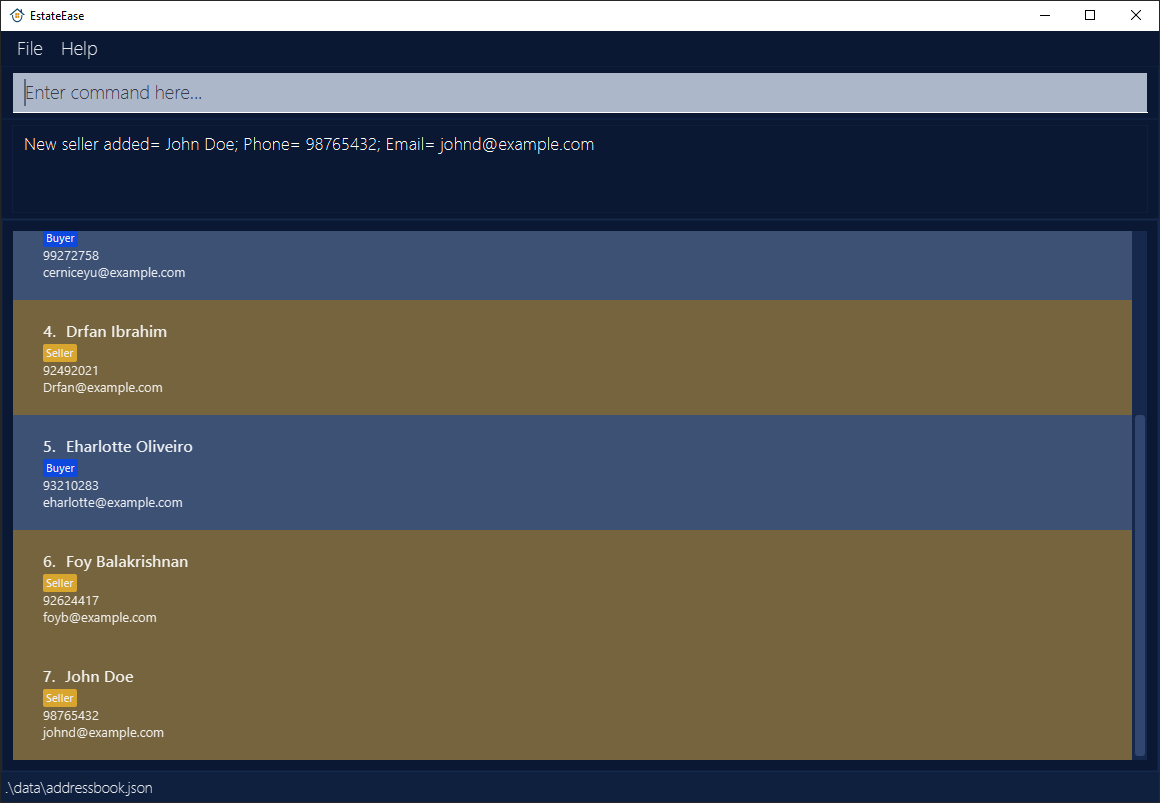
Example 2
Case: Add seller with name, phone, email, housing type of
Landed, unit number, postal code and housing price.Input:
addSeller n/John Koe p/98765432 e/johnd@example.com type/Landed street/Clementi Ave 2 unitNo/25 postal/578578 price/10000Output:
New seller added= John Koe; Phone= 98765432; Email= johnd@example.com
Other possible examples (Commands assumed to be standalone):
addSeller n/John Doe p/98765432 e/johnd@example.com type/Condominium street/Clementi Ave 2 blk/N/A level/02 unitNo/25 postal/578578 price/10000addSeller n/John Doe p/98765432 e/johnd@example.com type/Condominium street/Clementi Ave 2 level/02 unitNo/25 postal/578578 price/10000
Failed Execution
Example 1
Case: Missing compulsory details.
Input:
addSellerOutput:
Invalid command format! addSeller: Adds a seller to EstateEase. Parameters: n/NAME p/PHONE e/EMAIL type/HOUSING_TYPE street/STREET blk/BLOCK level/LEVEL unitNo/UNIT NUMBER postal/POSTAL CODE price/PRICE Example: addSeller n/John Doe p/98765432 e/johnd@example.com type/Hdb street/Clementi Ave 2 blk/311 level/02 unitNo/25 postal/578578 price/999999999
Example 2
Case: Duplicate seller (seller and buyer cannot be same name).
Input:
addSeller n/John Koe p/98765432 e/johnd@example.com type/Landed street/Clementi Ave 2 unitNo/25 postal/578578 price/10000Output:
This person already exists in EstateEase
Example 3
Case: Duplicate house.
Input:
addSeller n/John Kokomelon p/98765432 e/johnd@example.com type/Hdb street/Clementi Ave 2 blk/311 level/02 unitNo/25 postal/578578 price/999999999Output:
This house already exists in EstateEase
View a person detail : view INDEX
Views the detail of a Person in EstateEase. The index provided must be a positive number from 1 to the number of entries present.
Format: view INDEX
Note:
- Views the details of the person at the specified
INDEX. - The index refers to the index number shown in the displayed person list.
- The index must be a positive integer 1, 2, 3, …, and should not exceed 2147483647.
listfollowed byview 2views the details of the 2nd person in EstateEase.find Foy(sample name) followed byview 1views the details of the 1st person in the results of thefindcommand.
Examples:
view 1view 2
Editing seller details : editSeller
Edits an existing Seller in EstateEase.
Format: editSeller INDEX [n/NAME] [p/PHONE] [e/EMAIL]
Note:
- Edits the seller at the specified
INDEX. The index refers to the index number shown in the displayed person list. - The
INDEXmust be a positive integer 1, 2, 3, …, and should not exceed 2147483647. - The specified
INDEXmust be pointing to aSellerand not aBuyer. - The new
NAMEvalue of the seller should not have a duplicate in EstateEase. - At least one of the optional fields must be provided.
- Existing values will be updated to the input values.
Successful Execution
Example 1
Case: Edit a seller's phone number and email.
Input:
editSeller 1 p/91234567 e/johndoe@example.comOutput:
Edited Person(Seller): Bavid Li; Phone= 91234567; Email= johndoe@example.com
Example 2
Case: Edit a seller name (no duplicate).
Input:
editSeller 1 n/David NewmanOutput:
Edited Person(Seller): David Newman; Phone= 91234567; Email= johndoe@example.com
Failed Execution
Example 1
Case: Edit a seller's name to an existing person in EstateEase.
Input:
editSeller 3 n/David NewmanOutput:
This person already exists in EstateEase.
Example 2
Case: Edit a
buyerwhile usingeditSellercommand.Input:
editSeller 2 n/John DoeOutput:
The person you are trying to edit is not a seller.
Example 3
Case: Edit a seller without any parameters.
Input:
editSeller 3Output:
At least one field to edit must be provided.
Example 4
Case: Edit a seller with invalid
INDEX.Input:
editSeller 9999999 n/Bob FreemanOutput:
The person index provided is invalid.
Editing buyer details : editBuyer
Edits an existing Buyer in EstateEase.
Format: editBuyer INDEX [n/NAME] [p/PHONE] [e/EMAIL] [type/PREFERRED_HOUSING_TYPE] [budget/BUDGET]
Note:
- The constraints are very similar to
editSellercommand, except the specifiedINDEXmust be pointing to aBuyerand not aSeller. - The
BUDGETvalue should not exceed $1 trillion.
Examples:
Successful Execution
Example 1
Case: Edit a buyer's phone number, email, preferred housing type, and budget.
Input:
editBuyer 1 p/91234567 e/johndoe@example.com type/Landed budget/15000000Output:
Edited Person(Buyer): Alex Yeoh; Phone= 91234567; Email= johndoe@example.com; Preferred Housing Type= Landed; Budget= 15000000
Failed Execution
Example 1
Case: Edit a buyer's budget to a non-positive number.
Input:
editBuyer 1 budget/-200000Output:
Budget should be a positive number.
Example 2
Case: Edit a
sellerwhile usingeditBuyercommand.Input:
editBuyer 2 n/John BuyerOutput:
The person you are trying to edit is not a buyer..
Example 3
Case: Edit a buyer's preferred housing type that's not valid.
Input:
editBuyer 1 type/BungalowOutput:
HousingType should only be Landed, Hdb or Condominium.
Adding a house: addHouse
Adds a house to a specific seller.
Format:
Add House (Hdb):addHouse n/NAME type/HOUSING_TYPE street/STREET blk/BLOCK level/LEVEL unitNo/UNIT_NUMBER postal/POSTAL_CODE price/HOUSE_PRICE
Add House (Landed): addHouse n/NAME type/HOUSING_TYPE street/STREET unitNo/UNIT_NUMBER postal/POSTAL_CODE price/HOUSE_PRICE
Add House (Condominium):addHouse n/NAME type/HOUSING_TYPE street/STREET [blk/BLOCK] level/LEVEL unitNo/UNIT_NUMBER postal/POSTAL_CODE price/HOUSE_PRICE
Tip: A Hdb must have blk and level in the command. A condominium must have level in the command. Condominiums without blocks can have block represented by "N/A", or by completely omitting the blk/ prefix. A landed house must NOT have blk or level.
Note: Even if the house type is different, if all other details (except Price) are the same, they are considered as the same house. Different Hdbs and Condominiums are allowed to have the same Postal Code. While landed houses are not supposed to have that functionality, such checks will only be introduced in future versions.
Successful Execution
Example 1
Case: Add a Condominium that does not have a block
Input:
addHouse n/John Doe type/Condominium street/Clementi Ave 2 blk/N/A level/02 unitNo/25 postal/578578 price/10000Output:
New house added!
Example 2
Case: Add a Condominium that has a block
Input:
addHouse n/John Doe type/Condominium street/Clementi Ave 2 level/02 unitNo/25 postal/578578 price/10000Output:
New house added!Remarks: Condominiums with no blocks are allowed to either have or exclude the blk/ aspect of the command. If included when the Condominium has no block, the value must be N/A.
Example 3
Case: Add a Landed
Input:
addHouse n/John Doe type/Landed street/Clementi Ave 2 unitNo/25 postal/578578 price/10000Output:
New house added!Remarks: Landed must not have blk or level as arguments.
Example 4
Case: Add a Hdb
Input:
addHouse n/John Doe type/Hdb street/Clementi Ave 2 blk/311 level/02 unitNo/25 postal/578578 price/999999999Output:
New house added!
Failed Execution
Example 1
Case: Missing compulsory fields.
Input:
addHouseOutput:
Invalid command format! addHouse: Adds a house to a Seller. Indicate N/A for nonexistent fields. Parameters: n/NAME type/HOUSING_TYPE street/STREET blk/BLOCK level/LEVEL unitNo/UNIT NUMBER postal/POSTAL CODE price/PRICE Example: addHouse n/John Doe type/Condominium street/Clementi Ave 2 blk/N/A level/02 unitNo/25 postal/578578 price/99999
Example 2
Case: Duplicate categories with valid compulsory fields.
Input:
addHouse n/John Doe type/Condominium type/Hdb street/Clementi Ave 2 blk/N/A level/02 unitNo/25 postal/578578 price/99999Output:
Multiple values specified for the following single-valued field(s): type/
Matching Sellers to a Buyer: matchBuyer
Shows a list of sellers and their houses that match the budget and preferred housing type of a specified buyer.
Format: matchBuyer FULL_NAME
Tip: Ensure you use the buyer's full name when entering the command.
Note:
- This command only matches sellers whose house prices are less than or equal to the buyer's budget and whose housing types match the buyer's preference.
Important:
- Extreme cases of using more than 17 digits for both price and budget are not allowed as they may result in incorrect outcomes.
Successful Execution
Example 1
Case: Matching sellers to a buyer with the full name "Helix Doe".
Input:
matchBuyer Helix DoeOutput:
1 house(s) listed!
Example 1 will be presented in EstateEase as follows: 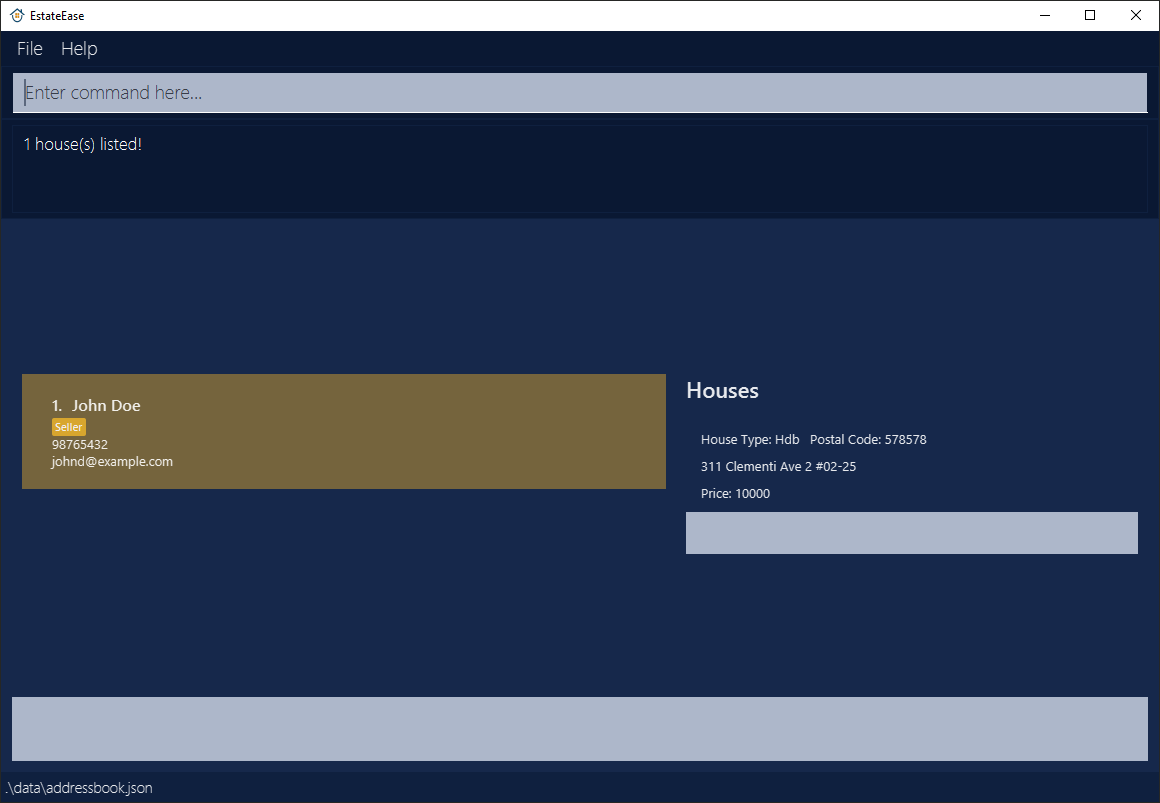
Failed Execution
Example 1
Case: Buyer with the specified name not found.
Input:
matchBuyer AlexOutput:
The specified buyer was not found.
Example 2
Case: Specified name is a seller.
Input:
matchBuyer Alex YeohOutput:
The specified person is not a buyer.
Deleting a house: deleteHouse
Deletes a house from a specific seller.
Format: deleteHouse n/NAME type/HOUSING_TYPE street/STREET [blk/BLOCK] [level/LEVEL] unitNo/UNIT_NUMBER postal/POSTAL_CODE price/HOUSE_PRICE
Tip: The exact House restrictions applied in addHouse apply here too.
Note: A seller with one house can have his house deleted. The seller would have no houses to his name then but would still exist.
Examples: Largely similar to addHouse commands, except the addHouse command word is now deleteHouse.
Listing all persons : list
Shows a list of all persons in EstateEase.
Format: list
Locating persons by name: find
Finds persons whose names contain any of the given keywords.
Format: find KEYWORD [MORE_KEYWORDS]
- The search is case-insensitive. e.g
hanswill matchHans - The order of the keywords does not matter. e.g.
Hans Bowill matchBo Hans - Only the name is searched.
- Only full words will be matched e.g.
Hanwill not matchHans - Persons matching at least one keyword will be returned (i.e.
ORsearch). e.g.Hans Bowill returnHans Gruber,Bo Yang
Successful Execution
Example 1
Case: Find people named John.
Input:
find JohnOutput:
3 persons listed!
Here's an example of how it looks like
Deleting a person : delete
Deletes the specified person from EstateEase.
Format: delete INDEX
- Deletes the person at the specified
INDEX. - The index refers to the index number shown in the displayed person list.
- The index must be a positive integer 1, 2, 3, …, and should not exceed 2147483647.
Examples:
listfollowed bydelete 2deletes the 2nd person in EstateEase.find Betsyfollowed bydelete 1deletes the 1st person in the results of thefindcommand.
Clearing all entries : clear
Clears all entries from EstateEase.
Format: clear
Exiting the program : exit
Exits the program.
Format: exit
Saving the data
EstateEase data are saved in the hard disk automatically after any command that changes the data. There is no need to save manually.
Editing the data file
EstateEase data are saved automatically as a JSON file [JAR file location]/data/addressbook.json. Advanced users are welcome to update data directly by editing that data file.
Caution:
If your changes to the data file makes its format invalid, EstateEase will override the existing data file with an empty data file in the next successful command execution. Hence, it is recommended to take a backup of the file before editing it.
Furthermore, certain edits can cause EstateEase to behave in unexpected ways. Therefore, edit the data file only if you are confident that you can update it correctly.
FAQ
Q: How do I transfer my data to another Computer?
A: Install the app in the other computer and overwrite the empty data file it creates with the file that contains the data of your previous EstateEase home folder.
Command summary
| Action | Format, Examples |
|---|---|
| Add Buyer | addBuyer n/NAME p/PHONE e/EMAIL budget/BUDGET type/PREFERRED_HOUSING_TYPEe.g., addBuyer n/James p/98765432 e/james@gmail.com budget/20000 type/Hdb |
| Add Seller | addSeller n/NAME p/PHONE e/EMAIL type/HOUSING_TYPE street/STREET [blk/BLOCK] [level/LEVEL] unitNo/UNIT_NUMBER postal/POSTAL_CODE price/HOUSE_PRICEe.g., Add Seller with Hdb: addSeller n/John Doe p/98765432 e/johnd@example.com type/Hdb street/Clementi Ave 2 blk/311 level/02 unitNo/25 postal/578578 price/999999999Add Seller with Landed: addSeller n/John Koe p/98765432 e/johnd@example.com type/Landed street/Clementi Ave 2 unitNo/25 postal/578578 price/10000Add Seller with Condominium: addSeller n/John Doe p/98765432 e/johnd@example.com type/Condominium street/Clementi Ave 2 level/02 unitNo/25 postal/578578 price/10000Take note that the format of adding a Seller is the same as adding a House, but with additional field of phone and email. Please refer to Add House. |
| View | view INDEX e.g., view 1 |
| Add House | Add House (Hdb):addHouse n/NAME type/HOUSING_TYPE street/STREET blk/BLOCK level/LEVEL unitNo/UNIT_NUMBER postal/POSTAL_CODE price/HOUSE_PRICEAdd House (Landed): addHouse n/NAME type/HOUSING_TYPE street/STREET unitNo/UNIT_NUMBER postal/POSTAL_CODE price/HOUSE_PRICEAdd House (Condominium): addHouse n/NAME type/HOUSING_TYPE street/STREET [blk/BLOCK] level/LEVEL unitNo/UNIT_NUMBER postal/POSTAL_CODE price/HOUSE_PRICEe.g., Add House (Hdb): addHouse n/John Doe type/Hdb street/Clementi Ave 2 blk/311 level/02 unitNo/25 postal/578578 price/10000Add House (Landed): addHouse n/John Doe type/Landed street/Clementi Ave 2 unitNo/25 postal/578578 price/10000Add House (Condominium): addHouse n/John Doe type/Condominium street/Clementi Ave 2 level/02 unitNo/25 postal/578578 price/10000 |
| Delete House | deleteHouse n/NAME type/HOUSING_TYPE street/STREET [blk/BLOCK] [level/LEVEL] unitNo/UNIT_NUMBER postal/POSTAL_CODE price/HOUSE_PRICEe.g., Delete House (Hdb) deleteHouse n/John Doe type/Hdb street/Clementi Ave 2 blk/311 level/02 unitNo/25 postal/578578 price/10000Delete House (Landed): deleteHouse n/John Doe type/Landed street/Clementi Ave 2 unitNo/25 postal/578578 price/10000Delete House (Condominium): deleteHouse n/John Doe type/Condominium street/Clementi Ave 2 level/02 unitNo/25 postal/578578 price/10000 Take note that the format of deleting a House is the same as adding a House. Please refer to Add House. |
| Match Buyer | matchBuyer FULL_NAMEe.g., matchBuyer Alex Yeoh |
| Edit Seller | editSeller INDEX [n/NAME] [p/PHONE] [e/EMAIL] [a/ADDRESS]e.g., editSeller 1 n/James Lee e/jameslee@example.com |
| Edit Buyer | editBuyer INDEX [n/NAME] [p/PHONE] [e/EMAIL] [type/PREFERRED_HOUSING_TYPE] [budget/BUDGET]e.g., editBuyer 1 p/88888888 e/buyer@example.com type/Landed budget/5000000 |
| List | list |
| Find | find KEYWORD [MORE_KEYWORDS]e.g., find James Jake |
| Delete | delete INDEXe.g., delete 3 |
| Clear | clear |
| Exit | exit |
| Help | help |
Glossary
| ID | Term | Definitions |
|---|---|---|
| 1 | CLI | Abbreviation for Command Line Interface, a system that lets users operate the software through typed commands. Users input instructions and receive textual responses from the application. |
| 2 | GUI | Stands for Graphical User Interface, which enables users to interact with the application through visual elements like icons, buttons, and menus. |
| 3 | Mainstream OS | The common operating systems including Windows, Linux, and MacOS. |
| 4 | Java | A programming language required to run EstateEase. For installation guidelines or to check if Java is already installed on your device, refer to the FAQ section. |
| 5 | Index | Represents the position of a person within the displayed list. |
| 6 | Hdb | Hdb refers to Housing Development Board flats, which are public housing units in Singapore designed to be affordable and accessible to the general populace. |
| 7 | Condominium | A condominium is a type of private residence in a building or community complex with shared amenities such as pools, gyms, and security. |
| 8 | Landed | Landed property refers to residential real estate that includes both the house and the land on which it stands. |
| 9 | Buyer | An individual interested in purchasing a house. |
| 10 | Seller | An individual looking to sell a house, who may own anywhere from zero to multiple properties. |
| 11 | House | Refers to a property owned by a seller, defined by its price and type, which are used by EstateEase to match with a buyer's preferences. |
| 12 | JSON | Short for JavaScript Object Notation, a format used for storing and transmitting data. |
| 13 | Budget | Refers to the amount a buyer is willing to pay for a house. |
| 14 | Price | Refers to the amount a seller is willing to sell the house for. |
| 15 | Preferred Housing Type | The type of house a buyer is seeking. |
| 16 | Housing Type | The type of house being sold by the seller. |
| 17 | Person | A person can be classified as either a buyer or a seller. |